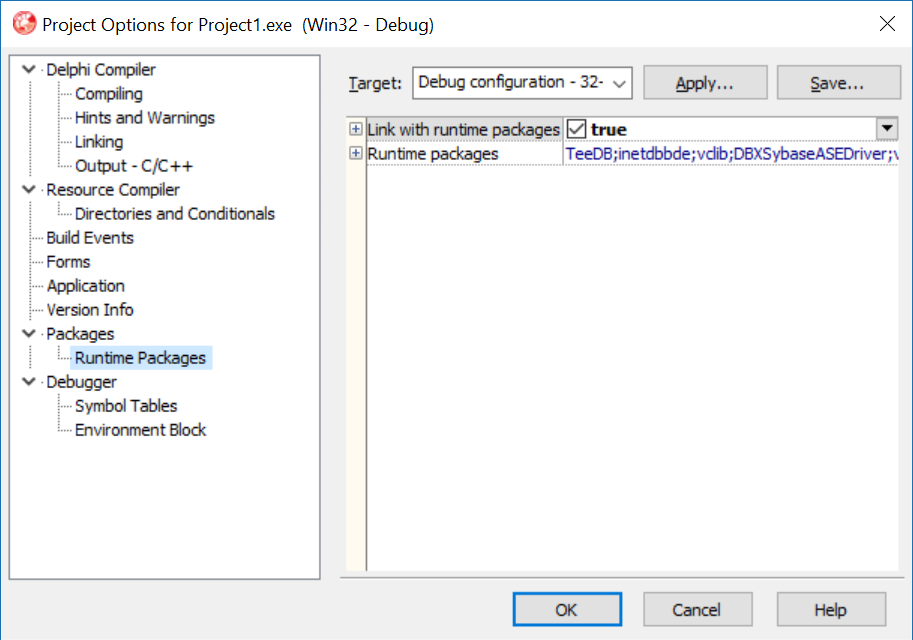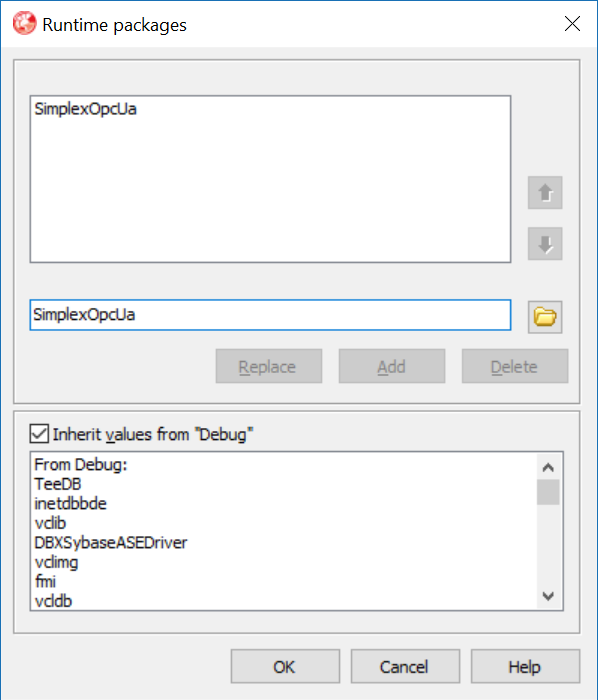IntroductionThe Simplex OPC UA SDK support you in writingDelphi/Pascal OPC UA Clients and Servers. The Simplex OPC UA SDK isnative Delphi/Pascal library. The OPC UA SDK support UA binaryprotocol. Clientand Server Getting StartedThe Simplex OPC UA SDKcontains several examples on how to build an OPC UA client/serverusing the SDK. The corresponding Delphi projectsare included as well and can serve as a basis for your own projects. The lessons provided in Getting Started describehow to develop a full-featured OPC UA client/serverstep by step based on a simple building automation scenario. Lesson 1starts with an empty OPC UA client/server,and commonly used features are added step by step in the followinglessons. SoftwareRequirementsThe SDK supports: Platforms - Win32, Win64, Android, iOSDevice32,iOSDevice64, iOSSimulator, OSX32 IDE - Delphi: XE10.1, XE10, XE8, XE7, XE6, XE5,XE4, XE3, XE2 Licensingthe SDKAfter purchasing the SimplexOPC UA SDK you will receive your personal license file(license.lic). To activate the license in your applicationyou need to take the following steps: 1) Copy the license file(license.lic) to the Delphi project directory.
3) Add file SimplexLecense.RC to you Delphiproject.
Installruntime libraryTo install the libraryin your application you need to take thefollowing steps: 1) Download and unzipthe SDK: http://www.simplexopcua.com/downloads/ 2) Open your Delphi project (Console,VCL, Firemonkey or other) 3) Set to true "Link with runtime packages": Project - Options - Packages - Runtimepackages - Link with runtime packages 4) Copy SimplexOpcUa.dcp for your IDE and Platform to project directory.
Project - Options - Packages - Runtimepackages - Runtime packages (add SimplexOpcUa.dcp) 5) Copy to project outputdirectory: - SimplexOpcUa.bpl for Win32, Win64 - libSimplexOpcUa.a for Android, iOSDevice32,iOSDevice64 - SimplexOpcUa.a for OSX32, iOSSimulator Deployingthe Final Application1) Deploy yourapplication with: - SimplexOpcUa.bpl for Win32, Win64 - libSimplexOpcUa.a for Android, iOSDevice32,iOSDevice64 - SimplexOpcUa.a for OSX32, iOSSimulator 2) Deploy OpenSSL Library: - libeay32.dll - ssleay32.dll 3) Deploy Microsoft Runtime Library: - msvcp120.dll - msvcr120.dll 4) List of all Delphi packages for deploy: - Select from menu "Project" -"Information for ..." - "Packages Used" - Packages are in the "Redist"directory. For example: "C:\ProgramFiles (x86)\Embarcadero\Studio\X.0\Redist" P.S After purchase on request we provide dcu files for static linking TroubleshootingThe SDK comes with a built-in tracing mechanism.Trace data coming through:
To set the trace level, use If you have any problems, pleaseset |